Premiere Pro Quickstart + Power User Pack By Film Editing Pro
$147.00 $15.00
Premiere Pro Quickstart + Power User Pack By Film Editing Pro – Digital Download!
Greetings, lovely visitors. The course contents can be quickly seen here:
Premiere Pro Quickstart + Power User Pack By Film Editing Pro:
Premiere Pro Quickstart
Learn to Edit in Less than a Day
Here’s what’s inside Premiere Pro Quickstart + Power User Pack By Film Editing Pro…
48 Editing Tutorials
5+ hours of lessons teaching you everything you’ll need to start editing fast in Adobe Premiere
Downloadable Assets
The course includes HD footage, music, sound effects & graphics to begin your first cut right away
Hands-On Practice Project
Follow along with us and edit a practice project using all the skills you’ve learned in the course
Step-by-Step Training
Lessons are designed to take you from complete beginner to editing pro
MODULE 1 | INTRODUCTION
Lesson 1: Welcome to Premiere Pro Quickstart + Power User Pack By Film Editing Pro
An overview of this course and a bit of information about what you’re going to learn
Length – 1:25
Lesson 2: The Basics of Video Editing
You’ll learn about what editing is, the main components of a great cut, and preview the project you’ll be working on later in this course
Length – 2:49
Lesson 3: Downloading Your Footage, Audio & Exercise Files
Get all the files you’ll need to complete your first cut plus some helpful references
Length – 1:45
MODULE 2 | GETTING SET UP IN PREMIERE
Lesson 4: Setting Up Your Interface & Workspaces
It’s time to open up Premiere and get an overview of each panel, how to work with them and customize your workspace
Length – 6:42
Lesson 5: Setting General Preferences
We discuss some of the most important settings that will streamline your edit and export process
Length – 7:32
Lesson 6: Setting Advanced Preferences
See how media, memory and timeline settings can affect your workflow and get our suggestions for best practices
Length – 7:31
Lesson 7: Starting a New Project
Learn how to build a simple template, work with your bins and get some insights into project organization
Length – 8:29
Lesson 8: Importing Media Into Premiere
Now that you’ve started your project, see how to correctly import footage, audio, graphics and more
Length – 4:54
MODULE 3 | BASIC EDITING TOOLS & TECHNIQUES
Lesson 9: Creating a New Sequence
We show you two simple ways to create a sequence quickly along with how to customize your timeline and tracks
Length – 4:47
Lesson 10: Mapping Keyboard Shortcuts
In this lesson we’ll explain the shortcut interface and how to map your hotkeys so you’ll be editing fast in no time!
Length – 5:55
Lesson 11: Basic Selection & Manipulation Tools
Use your newly created sequence, you’ll learn how to move around the timeline and select, cut and move clips
Length – 4:56
Lesson 12: Clip Speed & Rate Stretching
Now that you’re armed with the basic editing tools, see how to use the Rate Stretch tool to adjust speed
Length – 5:26
Lesson 13: Working With Trims
We explain what a trim is and how to use trim mode to roll your edits left and right
Length – 5:47
Lesson 14: Delete vs. Ripple Delete
Ripple Deleting and Closing Gaps is a powerful technique that you’ll be learning how to use in this short lesson
Length – 3:57
Lesson 15: Advanced Rippling Techniques
Become a faster, better editor by seeing how to Ripple Trim and Ripple Shift your clips
Length – 11:02
Lesson 16: Three Point, Timeline & Pancake Editing
You’ll learn all about the three main methods of editing to discover which might be best for you
Length – 7:47
Lesson 17: How to Work with Nests
Now that you know how clips work in a timeline, get more advanced by nesting your footage, audio and FX
Length – 4:50
Lesson 18: Adding Basic Video Transitions
We’ll teach you how to apply transitions, change the length, set your defaults and then remove them if needed
Length – 8:51
Lesson 19: Creating & Modifying Markers
Look at the different types of markers on your clips, timelines and bins and see good use cases for each
Length – 9:15
Lesson 9: Creating a New Sequence
We show you two simple ways to create a sequence quickly along with how to customize your timeline and tracks
Length – 4:47
Lesson 10: Mapping Keyboard Shortcuts
In this lesson we’ll explain the shortcut interface and how to map your hotkeys so you’ll be editing fast in no time!
Length – 5:55
Lesson 11: Basic Selection & Manipulation Tools
Use your newly created sequence, you’ll learn how to move around the timeline and select, cut and move clips
Length – 4:56
Lesson 12: Clip Speed & Rate Stretching
Now that you’re armed with the basic editing tools, see how to use the Rate Stretch tool to adjust speed
Length – 5:26
Lesson 13: Working With Trims
We explain what a trim is and how to use trim mode to roll your edits left and right
Length – 5:47
Lesson 14: Delete vs. Ripple Delete
Ripple Deleting and Closing Gaps is a powerful technique that you’ll be learning how to use in this short lesson
Length – 3:57
Lesson 15: Advanced Rippling Techniques
Become a faster, better editor by seeing how to Ripple Trim and Ripple Shift your clips
Length – 11:02
Lesson 16: Three Point, Timeline & Pancake Editing
You’ll learn all about the three main methods of editing to discover which might be best for you
Length – 7:47
Lesson 17: How to Work with Nests
Now that you know how clips work in a timeline, get more advanced by nesting your footage, audio and FX
Length – 4:50
Lesson 18: Adding Basic Video Transitions
We’ll teach you how to apply transitions, change the length, set your defaults and then remove them if needed
Length – 8:51
Lesson 19: Creating & Modifying Markers
Look at the different types of markers on your clips, timelines and bins and see good use cases for each
Length – 9:15
MODULE 4 | WORKING WITH AUDIO IN PREMIERE
Lesson 20: Bringing Audio Into Your Timeline
See how to bring audio into your timeline via the three main editing methods you learned earlier in the course
Length – 4:13
Lesson 21: Adjusting Audio & Creating Keyframes
We discuss general guidelines for audio levels and the various methods you can use in Premiere to adjust it
Length – 10:38
Lesson 22: The Three Types of Audio Transitions
Explore how crossfades can affect your audio with a cool visual demonstration we’ve put together
Length – 6:52
Lesson 23: Applying Audio Effects
Use fun audio effects, add them to clips and tracks, then use the settings in Premiere to modify them
Length – 9:05
MODULE 5 | EDITING WORKSHOP – CREATING YOUR 30 SECOND PROMO
Lesson 24: Importing the Promo Assets
Now that you’ve learned all the basics, it’s time to import the assets and start your first project!
Length – 3:36
Lesson 25: Creating Selects & Stringouts
We’ll show you how to make a stringout of your favorite selects from the footage and audio
Length – 8:21
Lesson 26: Cutting From Your Stringout
In this lesson, you’ll use timeline editing to pair up your shots and narration to complete a basic cut
Length – 18:26
Lesson 27: Basic Music Editing
Learn some basic music editing techniques and follow along with us as we quickly score the edit
Length – 11:38
Lesson 28: Sound Design 101
Bring your edit to life by adding sound effects and applying transitions so they sound smooth and professional
Length – 10:00
Lesson 29: Tips for Making Changes to Your Cut
Learn some best practices for revising your cut while keeping the audio and video in sync
Length – 20:06
MODULE 6 | EDITING WORKSHOP – ADDING EFFECTS & COLOR CORRECTION
Lesson 30: Using the Text Tool
We demonstrate how to create simple text graphics, manipulate the style and create a simple animation
Length – 8:40
Lesson 31: Adding Shape Graphics to Your Text
Add some basic shapes to your cut and see how to resize and style them to work in your edit
Length – 4:35
Lesson 32: Adding Basic Video Effects
Learn how to add and adjust some of the most commonly used visual effects in Premiere
Length – 8:16
Lesson 33: Animating Video Effects With Keyframes
Expand on your knowledge of video effects by applying adjustment layers and animating them with keyframes
Length – 11:15
Lesson 34: Speed Adjustments & Time Remapping
Give your footage extra punch by learning how to apply stylized speed effects to your clips
Length – 10:37
Lesson 35: Stabilizing Shaky Footage with the Warp Stabilizer
Practice using the Warp Stabilizer to fix jittery footage – a very important skill to have in your editing toolkit
Length – 9:27
Lesson 36: Working with Images on Your Timeline
Bring images into your timeline and animate properties like position, scale, rotation and adjust color effects
Length – 13:39
Lesson 37: Color Correction 101
Using Lumetri, we’ll show you how to polish up your video with various methods of simple color correction
Length – 14:06
MODULE 7 | EXPORTING YOUR VIDEO
Lesson 38: Choosing the Export Settings
Learn how adjust the export settings to properly output your cut and then create queues in Media Encoder
Length – 6:02
Lesson 39: Best Practices for Versions & Filenames
Explore naming conventions to keep your workflow optimized and your files organized
Length – 2:20
MODULE 8 | WRAP UP
Lesson 40: Next Steps
What’s next? If you want to dive deep into the world of editing, we’ve got a lot more training to choose from!
Length – 2:16
MODULE 9 | THE PREMIERE PRO POWER USER PACK
Lesson 41: Troubleshooting Tips & Tricks
Premiere not working correctly? See how media cache is the key to solving some frustrating issues you might run into
Length – 7:41
Lesson 42: The Power of the Match Frame Tool
Discover how Match Frame can help save time and keep you organized by quickly locating source clips
Length – 10:22
Lesson 43: How to Edit Faster Using the Alt/Option Key
Want to become a faster editor? See all the ways that the Alt/Option key can streamline your workflow
Length – 9:21
Lesson 44: Dynamic Linking with After Effects
Everything you need to know about the many ways of working with After Effects in your cut
Length – 14:37
Lesson 45: Working with PSD Files from Photoshop
We’ll show you how to enhance a project by combining Photoshop with Premiere to animate a still image
Length – 10:12
Lesson 46: Editing with Mono vs. Stereo Audio
Learn the differences between these two types of audio and when you should be using each
Length – 24:54
Lesson 47: Track Patching and Advanced Nesting Tips
How to use nests to streamline large projects, work with effects and keep your timeline from getting out of control
Length – 13:06
Lesson 48: How to Quickly Rebuild a Lost Project
Losing a project isn’t a problem anymore using our fast and precise method of reconstructing your edit
Length – 27:38
Enroll today to begin your journey of exploration and improvement in “Premiere Pro Quickstart + Power User Pack By Film Editing Pro”
Commonly Questions:
1. Revolutionary Business Plan:
Accept that our business is what it really is! Our plan is to set up a group buy, in which the costs are split among the partners.
We buy highly sought-after classes from sales pages with this money and give entry to people who are having trouble paying for it.
Any doubts the writers may have had aside, our clients like how cheap and easy to use our services are.
2. What are the pros and cons of the legal environment?
It’s not clear whether what we’re doing is legal or not.
We do not have official permission from the course authors to resell, but this is just a matter of detail.
When we bought the course, the author didn’t say if there were any restrictions on reselling it.
This complicated legal situation is good for us and good for people who want to get great knowledge at an affordable price.
3. Quality Assurance: Getting to the main of the course that you want:
Looking into what the problem is really about: Core quality.
If you buy the course from the sales website, you can be sure that all the materials and papers you get are the same as those you would get the old-fashioned way.
But what makes us different is that we can do more than just individual study; we also resale. It’s important to note that we are not the official course providers.
This means that some special services are not included in our package:
You can’t schedule a teaching call or a meeting with the author. (or 1-1 teaching from the coaches or author)
We couldn’t get into the author’s private Facebook group or online site for you.
You are not allowed to access the author’s private club site.
There was no direct email help from the author or their teams.
Our operations are run independently, with the objective of reducing the disparity in expenses.
We can’t offer the extra services that are offered through official course outlets from official authors. We really appreciate that you understand our unique approach.
In the result, any Knowledge is crucial for the future. Thus, we actively participate in enhancing your approachability with the reasonable price.
Be the first to review “Premiere Pro Quickstart + Power User Pack By Film Editing Pro” Cancel reply
You must be logged in to post a review.
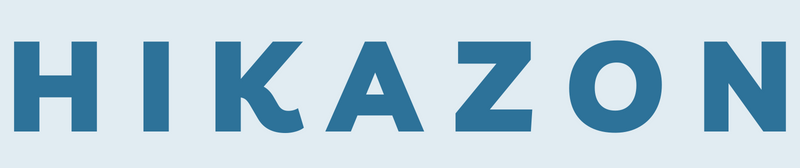
 Introduction to Sass for CSS By Stone River eLearning
Introduction to Sass for CSS By Stone River eLearning  Jasper AI Course for Bloggers By Nina Clapperton
Jasper AI Course for Bloggers By Nina Clapperton 
















Reviews
There are no reviews yet.